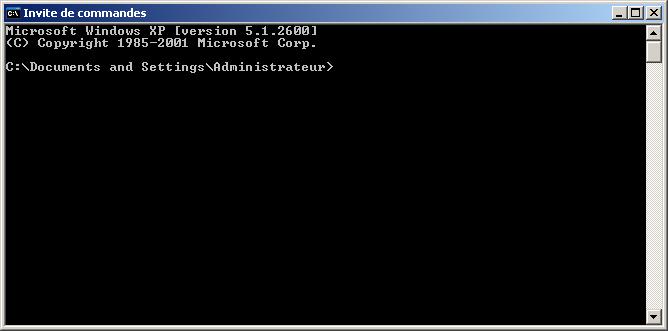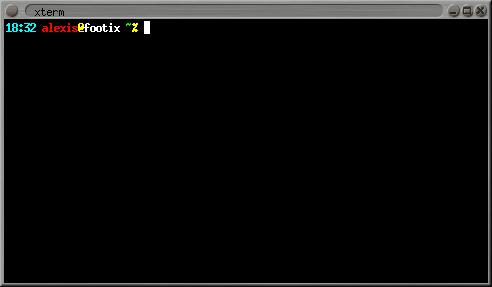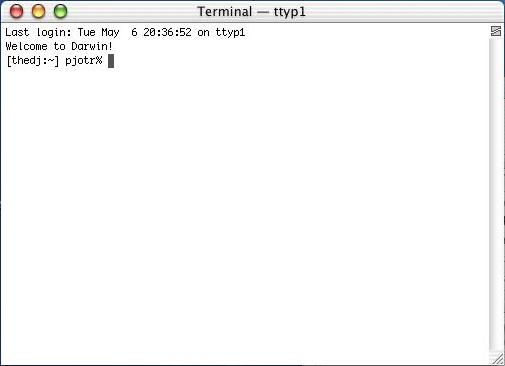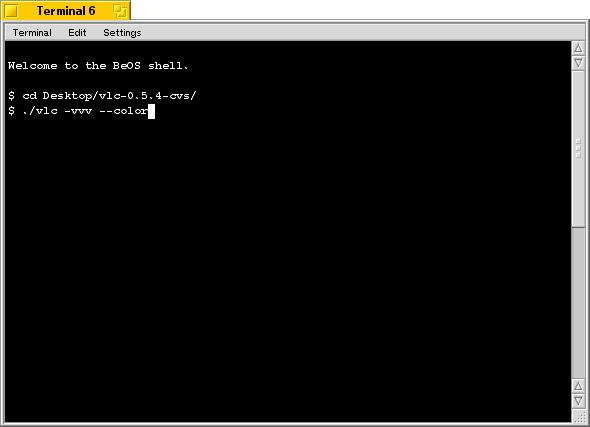1.4. Command line usage
VLC has many different graphical interfaces, that are organized quite differently in order to be in harmony with the guidelines of each operating system supported. Documenting the use of each graphical interface is too long, and some features are only available via the command line interface. Therefore we decided to document only the command line interface, but in many cases it shoud be easy to guess how to use the graphical interface for the same use !
VLS has a command line and a telnet interface, but no graphical interface !
All the commands that show up in this document should be typed inside a terminal. .
1.4.1. Open a terminal
1.4.1.1. Windows
Click on Start, Run and type :
cmd Enter (Windows 2000 / XP),
command Enter (Windows 95 / 98 / ME).
The terminal appears Le terminal apparait
 | Under Windows, you need to be in the directory where the program is installed to run it. |
1.4.1.2. Linux / Unix
Open a terminal :
In the documentation, we adopt the following conventions for the Unix commands :
commands that should be typed as root have a # prompt :
# command_to_be_typed_as_root
commands that should be typed as a regular user have a % prompt :
% command_to_be_typed_as_regular_user